Portainer Port Problems? Fix it Fast! Standard Ports
Portainer, a leading UI management solution for Docker and Kubernetes, simplifies container management; however, users sometimes encounter issues with portainer standard port configurations. Understanding the role of the firewall in network traffic is crucial for troubleshooting these problems. The correct configuration of portainer standard port will resolve many issues. This article provides a step-by-step guide to diagnose and resolve common port-related problems in Portainer, ensuring smooth and secure container orchestration.
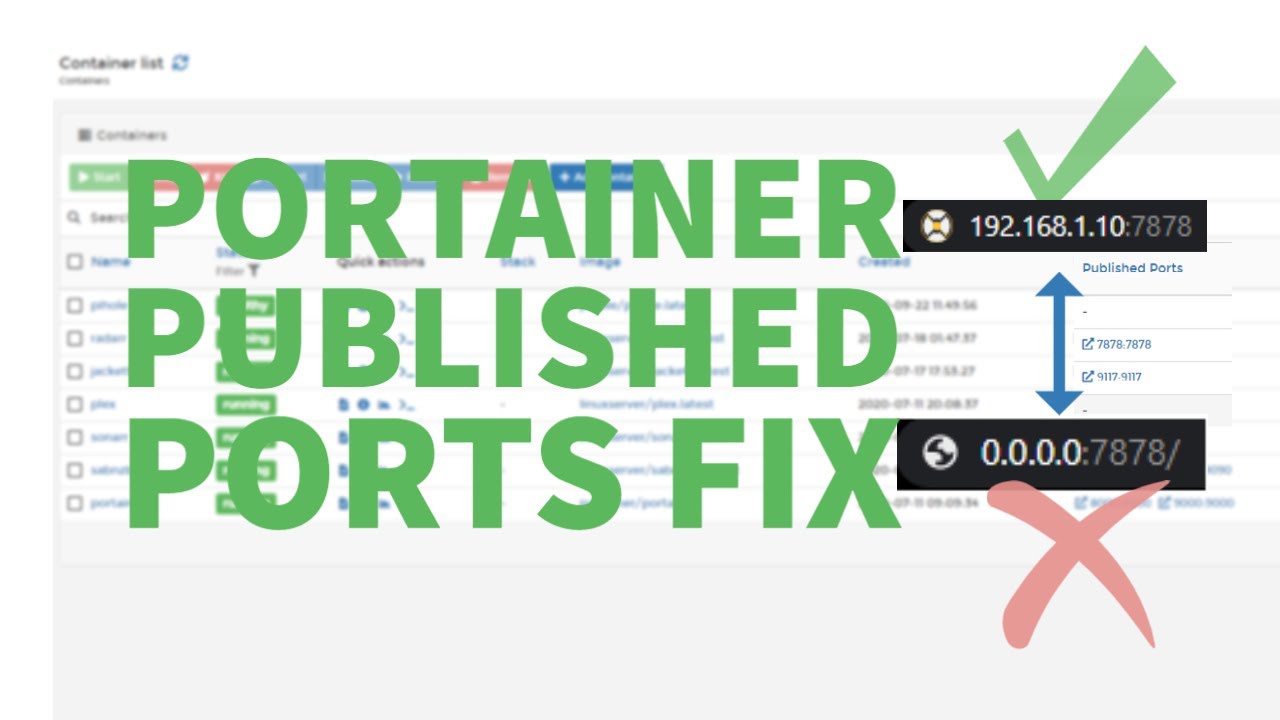
Image taken from the YouTube channel Steve’s Tech Stuff , from the video titled Portainer Published Port Fix .
Portainer Port Problems? Fix it Fast! Standard Ports
This guide will help you troubleshoot common issues related to Portainer standard port configurations. Understanding the standard ports used by Portainer and how they function is crucial for resolving connectivity and access problems.
Understanding Portainer Standard Ports
Portainer, by default, uses specific ports for its web interface and other essential functions. Incorrect configuration or conflicts with other applications can lead to access issues. Knowing these ports is the first step in diagnosing and fixing any problems.
Primary Port: 9000 (Web UI)
The main Portainer web interface, used for managing your Docker environments, typically runs on port 9000. This is the port you use to access Portainer through your web browser.
- Purpose: Provides access to the Portainer GUI.
- Protocol: TCP
- Common Issues:
- Port 9000 is already in use by another application.
- Firewall rules blocking access to port 9000.
- Portainer container not configured to expose port 9000.
Optional Port: 8000 (Edge Agent)
Port 8000 is used for the Portainer Edge Agent, facilitating remote management of Docker environments. This port is not always required, especially if you’re managing your local Docker environment only.
- Purpose: Allows Portainer to manage Docker environments behind firewalls or NAT.
- Protocol: TCP
- Common Issues:
- Edge Agent not configured correctly.
- Firewall rules blocking communication on port 8000.
- Incorrect network configuration between the Portainer instance and the Edge Agent.
Other Ports to Consider
While 9000 and 8000 are the primary ports for Portainer, other ports might be relevant depending on your specific configuration and environment setup.
- Docker Daemon Port (2375/2376): If Portainer is managing a remote Docker environment, ensure it can communicate with the Docker daemon. These ports are the standard Docker daemon ports.
- Custom Ports: If you’ve configured Portainer to use custom ports for any of its functions, remember to check those ports as well.
Troubleshooting Common Portainer Port Problems
Here’s a step-by-step guide to troubleshooting common port-related issues:
-
Verify Portainer is Running:
- Ensure the Portainer container or service is running correctly. Use commands like
docker psorsystemctl status portainerto check the status.
- Ensure the Portainer container or service is running correctly. Use commands like
-
Check Port Usage:
-
Determine if any other application is using the same port as Portainer (usually port 9000). Use the following commands (replace
9000with the relevant port if needed):- Linux:
sudo netstat -tulnp | grep 9000 - Windows (PowerShell):
Get-Process -Id (Get-NetTCPConnection -LocalPort 9000).OwningProcess
- Linux:
-
If another application is using the port, either stop that application or reconfigure Portainer to use a different port.
-
-
Firewall Configuration:
-
Ensure your firewall allows traffic on the necessary ports (9000, 8000, and any other custom ports you are using).
-
Linux (ufw example):
sudo ufw allow 9000
sudo ufw allow 8000
sudo ufw enable
sudo ufw status -
Windows Firewall:
- Open "Windows Defender Firewall with Advanced Security."
- Select "Inbound Rules" and then "New Rule."
- Choose "Port" and click "Next."
- Specify the port number (e.g., 9000) and click "Next."
- Select "Allow the connection" and click "Next."
- Choose the network type (Domain, Private, Public) and click "Next."
- Give the rule a name (e.g., "Portainer Web UI") and click "Finish."
- Repeat for outbound rules.
-
-
Portainer Container Configuration:
-
When deploying the Portainer container, ensure you’re correctly mapping the host ports to the container ports. The
-pflag in thedocker runcommand is crucial. -
Example:
docker run -d -p 8000:8000 -p 9000:9000 --name=portainer --restart=always -v /var/run/docker.sock:/var/run/docker.sock -v portainer_data:/data portainer/portainer-ce:latest- This maps host port 9000 to container port 9000, and host port 8000 to container port 8000.
-
-
Edge Agent Configuration:
- If using the Edge Agent, verify that the agent is correctly configured and communicating with the Portainer instance. Check the Edge Agent logs for any errors.
-
DNS Resolution:
- If accessing Portainer via a domain name, ensure the DNS records are correctly configured and resolving to the correct IP address of the server hosting Portainer.
-
Container Logs:
- Inspect the Portainer container logs for any error messages related to port binding or network configuration. Use
docker logs <container_id>to view the logs.
- Inspect the Portainer container logs for any error messages related to port binding or network configuration. Use
Example: Fixing a Port Conflict
Let’s say you discover that another application is using port 9000 on your server. Here’s how you can resolve this:
-
Identify the conflicting application: Use
sudo netstat -tulnp | grep 9000(or the appropriate command for your operating system) to find the application using port 9000. -
Stop or reconfigure the conflicting application: Either stop the application if it’s not essential, or reconfigure it to use a different port.
-
Restart Portainer: Restart the Portainer container to ensure it can now bind to port 9000. You may also change the Portainer port as follows:
-
Alternate Portainer Configuration (Changing the Port):
-
If you cannot stop or reconfigure the conflicting application, you can configure Portainer to use a different port.
-
Modify the
docker runcommand (or your deployment method) to use a different host port:docker run -d -p 8000:8000 -p 9001:9000 --name=portainer --restart=always -v /var/run/docker.sock:/var/run/docker.sock -v portainer_data:/data portainer/portainer-ce:latest- In this example, we’ve changed the host port for the Portainer web UI to 9001, while the container port remains 9000. You would then access Portainer via
http://your_server_ip:9001.
- In this example, we’ve changed the host port for the Portainer web UI to 9001, while the container port remains 9000. You would then access Portainer via
-
-
Update Firewall Rules: Ensure you update your firewall rules to allow traffic on the new port (in this example, port 9001).
By following these steps, you can effectively troubleshoot and resolve common port-related problems with Portainer, ensuring seamless access to your Docker management interface.
Portainer Port Problems: FAQs
Here are some frequently asked questions to help you troubleshoot Portainer port issues, especially those involving standard ports.
What are Portainer’s standard ports and why are they important?
Portainer primarily uses port 9000 for its web interface. This is the port you use to access the Portainer UI in your browser. It may also use port 8000. If these ports are blocked or in use by another application, you won’t be able to reach Portainer.
How do I know if a Portainer standard port is already in use?
You can use command-line tools like netstat or ss to check which applications are listening on ports 9000 and 8000. For example, netstat -tulnp | grep 9000 will show you if anything is using that port. If something is, you’ll need to either stop that application or configure Portainer to use a different port.
Can I change the Portainer standard port?
Yes, you can change the port Portainer uses. This is usually done through environment variables when you initially deploy the Portainer container, or by modifying the docker-compose.yml file if you used that for deployment. You’ll need to restart Portainer for the changes to take effect.
What if I’m still having trouble accessing Portainer after checking the standard ports?
Double-check your firewall rules. Ensure that the port you are using (the default or one you configured) is open and allows traffic from your network. Also, verify that you’re using the correct IP address and port in your browser’s address bar.
So, hopefully, this helped clear up any confusion about portainer standard port configurations! Good luck getting everything running smoothly, and don’t hesitate to reach out if you hit any more snags. Happy containerizing!