Uninstall Citrix Workspace App on Mac: Step-by-Step!
Understanding macOS application management is essential for efficient computing. This article specifically addresses the need to uninstall Citrix Workspace App on Mac, a common requirement for users streamlining their systems. Citrix Systems, the developer of the Workspace App, regularly updates its software; therefore, knowing how to remove older versions is crucial. The macOS Finder provides a basic method, but sometimes requires supplementary steps for a complete removal. By following this step-by-step guide, you can confidently uninstall Citrix Workspace App on Mac OS and ensure a clean system.
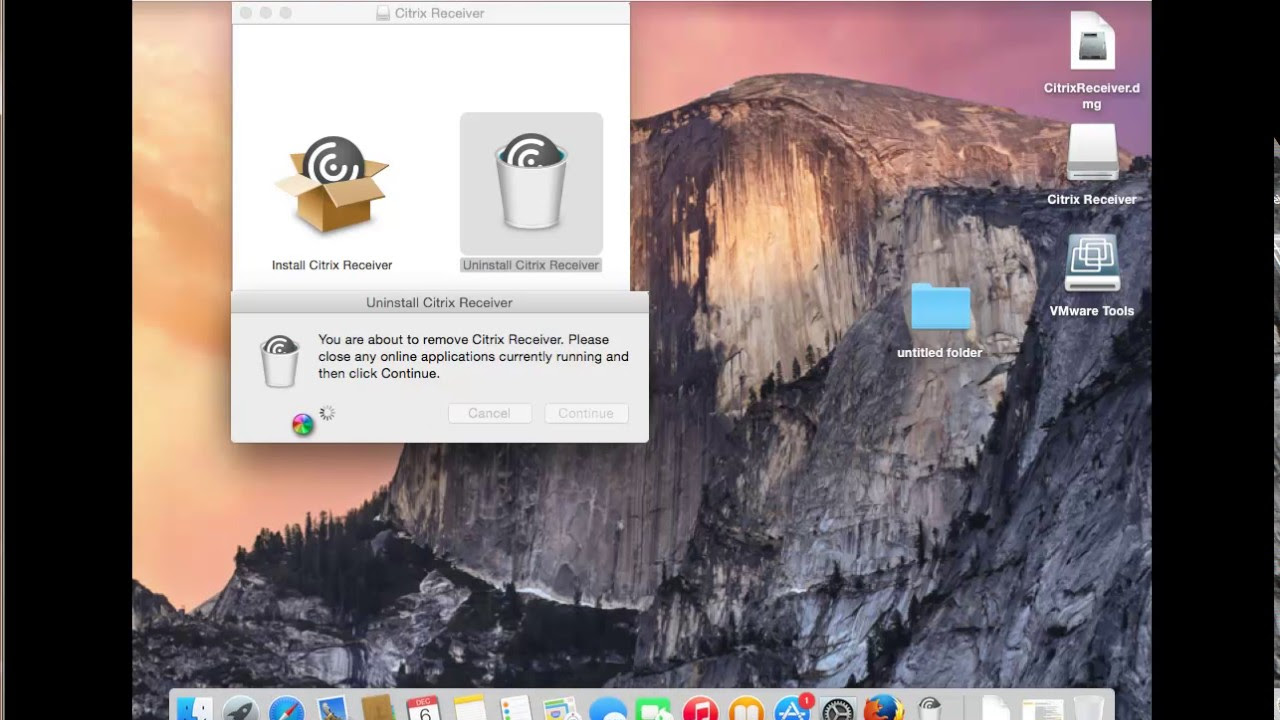
Image taken from the YouTube channel HalfGēk , from the video titled Uninstall Citrix Receiver for Mac 12 without using any other 3rd-party uninstaller? .
Uninstalling Citrix Workspace App on Mac: A Complete Guide
This guide provides detailed instructions on how to completely uninstall Citrix Workspace App from your Mac operating system. It covers different methods to ensure a clean removal, addressing potential issues that might arise.
Understanding the Importance of a Complete Uninstall
Before diving into the steps, it’s crucial to understand why a complete uninstall is necessary. Leaving residual files and settings can lead to conflicts with future installations or other applications. A thorough removal ensures optimal system performance and avoids potential compatibility problems.
- Performance Issues: Leftover files can consume system resources, slowing down your Mac.
- Conflicts: Old configurations might interfere with new software installations.
- Security Concerns: Obsolete files could pose potential security vulnerabilities.
Method 1: Using the Citrix Uninstaller (Recommended)
Citrix provides a dedicated uninstaller tool that is the most straightforward way to remove the application.
Step 1: Locating the Citrix Uninstaller
The uninstaller is usually located within the Citrix Workspace App package or in the Applications folder.
- Check the Applications Folder: Navigate to your "Applications" folder in Finder. Look for a folder specifically labeled "Citrix Workspace". Inside, you should find an uninstaller application. Its name might vary slightly depending on the version, but it will usually include the words "Uninstall" or "Remove".
- Search Using Spotlight: If you can’t find the folder, use Spotlight Search (Command + Spacebar) and type "Citrix Uninstaller".
Step 2: Running the Uninstaller
- Double-click the uninstaller application.
- You might be prompted for your administrator password. Enter it to proceed.
- Follow the on-screen instructions provided by the uninstaller. This typically involves clicking "Uninstall" or similar options.
- The uninstaller will remove the core Citrix Workspace App components.
- Restart your Mac when prompted.
Step 3: Verifying the Uninstall
After restarting, confirm that the application is no longer present.
- Check the Applications folder again. The Citrix Workspace folder should be gone.
- Use Spotlight Search to search for "Citrix Workspace". Nothing should appear.
Method 2: Manual Uninstall (If the Uninstaller is Not Available)
If you can’t locate or run the Citrix uninstaller, you can manually remove the application and its associated files. This method is more complex and requires caution.
Step 1: Quitting Citrix Workspace App
Before proceeding, ensure the Citrix Workspace App is completely closed.
- Check the Menu Bar: Look for the Citrix Workspace icon in the menu bar (usually at the top right of your screen). If present, click on it and select "Quit" or "Exit".
- Force Quit (if necessary): If the application is unresponsive, use Force Quit. Press Command + Option + Escape (Cmd + Opt + Esc). Select "Citrix Workspace" from the list and click "Force Quit".
Step 2: Moving the Application to the Trash
- Open the "Applications" folder in Finder.
- Locate the "Citrix Workspace" application icon.
- Drag the icon to the Trash (or right-click and select "Move to Trash").
- Empty the Trash.
Step 3: Removing Support Files and Folders
This is the most crucial step for a complete manual uninstall. Citrix Workspace creates files in various locations on your Mac. You need to remove these to prevent future issues.
- Open Finder.
- Go to the "Go" menu and select "Go to Folder…" (or press Shift + Command + G).
-
Enter each of the following paths one at a time and press Enter:
~/Library/Application Support/Citrix~/Library/Preferences/com.citrix.receiver.nomas.plist~/Library/Preferences/com.citrix.XenAppViewer.plist~/Library/Caches/com.citrix.receiver.nomas/Library/Application Support/Citrix/Library/LaunchDaemons/com.citrix.launchd.Chromium.plist/Library/LaunchAgents/com.citrix.launchd.SelfServicePlugin.plist/Applications/Citrix Viewer.app
- In each of these locations, if the specified files or folders exist, move them to the Trash.
Step 4: Emptying the Trash
After removing all the files and folders, empty the Trash to permanently delete them.
Step 5: Restarting Your Mac
Restart your Mac to ensure all changes take effect.
Troubleshooting Common Issues
Here are some potential problems you might encounter during the uninstall process and how to address them:
| Issue | Solution |
|---|---|
| Uninstaller Fails to Run | Ensure you have administrator privileges. Download the latest version of the Citrix Workspace App uninstaller from the Citrix website, if available. * Try running the uninstaller in Safe Mode. |
| Files Cannot Be Deleted | Make sure the Citrix Workspace App is completely closed. Use Force Quit if necessary. Check file permissions and ensure you have write access. * Try restarting your Mac and attempting the removal again. |
| Errors During Manual Uninstall | Double-check the file paths to ensure you’re deleting the correct items. If you’re unsure about deleting a file, leave it alone. It’s better to be safe than to accidentally remove essential system files. |
| Citrix Workspace Still Appears After Uninstall | Empty the Trash. Restart your Mac. * Search for any remaining Citrix files using Spotlight Search and manually delete them (with caution). |
FAQs: Uninstalling Citrix Workspace App on Mac
Here are some frequently asked questions about uninstalling Citrix Workspace App on Mac OS, providing clarity and guidance for a smooth removal process.
Why should I uninstall Citrix Workspace app on Mac?
You might want to uninstall Citrix Workspace App on Mac to free up disk space, troubleshoot performance issues, or remove a program you no longer use. Uninstalling ensures that old or corrupted files don’t interfere with other applications.
What’s the best way to completely uninstall Citrix Workspace app on Mac OS?
The recommended method is to use the uninstaller provided within the Citrix Workspace App package. Navigate to your Applications folder, find the Citrix Workspace app, and within the folder should be an uninstaller. Running it will remove most of the program. Check the Library folder after, as explained in the article, for any remaining files.
What if I can’t find the Citrix Workspace App uninstaller on my Mac?
If you can’t find the uninstaller, you may have directly dragged the application to the Trash. In that case, manually search for Citrix-related files and folders within the Library directories ( /Library and ~/Library) as outlined in the main article to fully uninstall citrix workspace app on mac os.
Are there any risks involved in manually deleting Citrix files to uninstall Citrix Workspace App on Mac?
While manually deleting files can work, there is a small risk of removing necessary system files if you’re not careful. Follow the instructions closely, and only delete folders or files specifically named for or clearly associated with the Citrix Workspace App. It’s always a good idea to create a backup before making any significant changes to your system files when you uninstall Citrix Workspace app mac os.
And that’s it! You should now be free of Citrix Workspace App on your Mac. Hopefully, this makes uninstall citrix workspace app mac os a breeze for you next time! Happy computing!