Fix OBS: Capture Device Not Showing? Try These Quick Tips!
OBS Studio, a powerful free and open-source software suite, sometimes presents challenges. One common issue is an obs video capture device not showing on stream, leaving streamers frustrated. Windows Device Manager, a crucial operating system component, can often provide clues to the underlying cause. In these situations, understanding the basics of video drivers, software components that enable your computer to communicate with the capture device, is essential for effective troubleshooting. Many users have also sought help from the OBS Project forums, creating a valuable resource for resolving such problems.
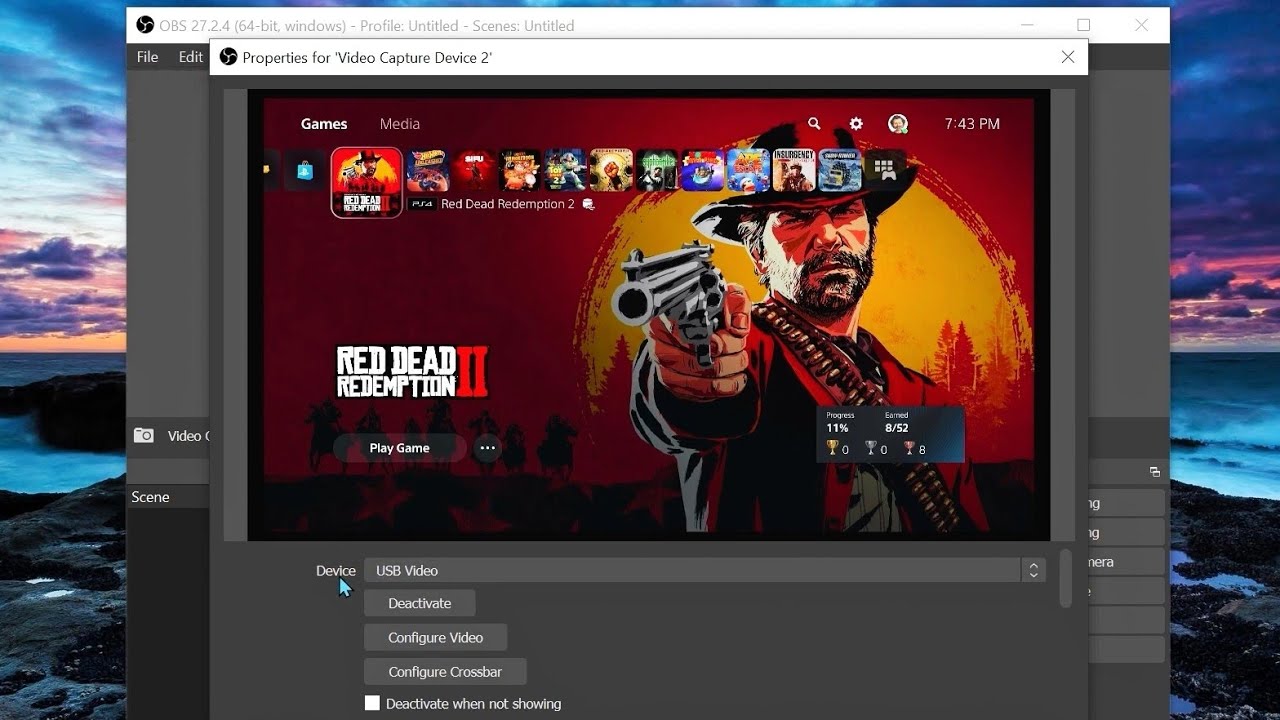
Image taken from the YouTube channel AussieKnuckles , from the video titled How to Fix OBS not showing USB Capture Card | Video Capture Device .
Fixing OBS: Capture Device Not Showing – A Step-by-Step Guide
If your "obs video capture device not showing on stream" is giving you headaches, you’re not alone! This guide provides clear, practical steps to troubleshoot and resolve the issue, getting you back to streaming in no time.
1. Preliminary Checks: The Foundation for Success
Before diving into complex solutions, let’s ensure the basics are covered. Overlooking these simple steps is a common mistake.
1.1. Physical Connection and Power
- Check the Cable: Ensure the USB cable connecting your capture device (webcam, capture card, etc.) to your computer is securely plugged in at both ends. Try a different USB port to rule out a faulty port.
- Power Source: If your capture device requires external power, make sure it is properly connected and switched on. Confirm the power adapter is functional.
- Cable Integrity: Inspect the cable for any signs of damage, such as fraying or bends. A damaged cable can cause intermittent or complete failure.
1.2. Restarting OBS and Your Computer
- Restart OBS: Completely close OBS Studio (not just minimize it) and reopen it. This forces the application to reload all drivers and settings, which can resolve temporary glitches.
- Reboot Your Computer: A full system restart can clear temporary memory issues and refresh device drivers. This is a general troubleshooting step that can often resolve unexpected behavior.
1.3. Basic OBS Settings
- Source Selection: Double-check that the correct capture device is selected as a source in OBS. Navigate to your scene, select the video capture device source, and verify the device listed is your desired camera or capture card.
2. Device Driver Issues: The Software Side
Outdated or corrupted drivers are a frequent culprit when your capture device isn’t recognized.
2.1. Updating Drivers
- Device Manager: Open the Device Manager (search for it in the Windows search bar). Locate your capture device under "Cameras", "Imaging Devices", or "Sound, video and game controllers." Right-click on it and select "Update driver." Choose "Search automatically for drivers."
- Manufacturer’s Website: If the automatic update doesn’t find a newer driver, visit the manufacturer’s website of your capture device. Download and install the latest driver specifically designed for your operating system.
2.2. Reinstalling Drivers
- Uninstall from Device Manager: In Device Manager, right-click on your capture device and select "Uninstall device."
- Disconnect the Device: Unplug the capture device from your computer.
- Reinstall Drivers: Reconnect the device. Windows should automatically detect it and attempt to reinstall the drivers. If it doesn’t, manually install the drivers you downloaded from the manufacturer’s website.
2.3. Driver Conflicts
Sometimes, other software or drivers can conflict with your capture device’s drivers.
- Check for Conflicting Software: Think about any new software recently installed. Try temporarily uninstalling recently installed applications that might be related to video or audio capture.
- Roll Back Drivers (If Applicable): If the problem started after a driver update, you can try rolling back to a previous version. In Device Manager, right-click on the device, select "Properties," go to the "Driver" tab, and click "Roll Back Driver" (if the button is active).
3. OBS Configuration Problems: Getting the Settings Right
Incorrect OBS settings can prevent your capture device from displaying correctly.
3.1. Source Properties
- Resolution/FPS Type: Within the source properties of your video capture device in OBS, experiment with different resolution and FPS settings. Sometimes, forcing a specific resolution or frame rate (e.g., 1920×1080 at 30fps) can resolve compatibility issues.
- Deactivate and Reactivate: Try deactivating and then reactivating the video capture device source in OBS. This can sometimes refresh the connection and resolve the issue.
3.2. Scene Settings
- Source Visibility: Ensure the video capture device source is visible within your OBS scene. Check that the eye icon next to the source in the "Sources" panel is enabled. If it’s disabled, the source will not be displayed on stream.
3.3. Running OBS as Administrator
- Administrator Privileges: Running OBS Studio with administrator privileges can grant it the necessary permissions to access your capture device. Right-click on the OBS icon and select "Run as administrator."
4. External Factors: Looking Beyond OBS
Sometimes, the problem lies outside of OBS itself.
4.1. USB Port Issues
- USB Bandwidth: Some capture devices require significant USB bandwidth. Try plugging the device into a USB 3.0 or higher port if available. Avoid using USB hubs, as they can limit bandwidth.
- Testing Different Ports: As mentioned earlier, try different USB ports on your computer to rule out a faulty port. Test both USB 2.0 and 3.0 ports.
4.2. Antivirus/Firewall Interference
- Exempt OBS: Your antivirus software or firewall might be blocking OBS from accessing the capture device. Add OBS Studio as an exception in your antivirus and firewall settings. Consult the documentation for your specific security software for instructions on how to do this.
5. Troubleshooting Table for Quick Reference
Here’s a summary of the solutions covered above in a table format for quick access.
| Issue | Solution |
|---|---|
| No Physical Connection | Check cable connections, power source, and cable integrity. |
| Temporary Glitch | Restart OBS and your computer. |
| Incorrect Source Selection | Verify the correct capture device is selected in OBS source properties. |
| Outdated/Corrupted Drivers | Update or reinstall drivers via Device Manager or the manufacturer’s website. |
| Driver Conflicts | Check for conflicting software; try rolling back drivers if applicable. |
| Incorrect OBS Settings | Adjust resolution/FPS settings in source properties; ensure source visibility in the scene. |
| Lack of Administrator Privileges | Run OBS as administrator. |
| USB Port Issues | Use a USB 3.0 port, avoid USB hubs, test different ports. |
| Antivirus/Firewall Interference | Add OBS Studio as an exception in your antivirus and firewall settings. |
FAQs: Troubleshooting OBS Capture Device Issues
Having trouble getting your video capture device to show up in OBS? Here are some quick answers to common questions that might help.
Why is my capture device not showing up in OBS?
There are several reasons why your capture device might not be showing up in OBS. Common causes include incorrect device selection in OBS settings, driver issues, the device being used by another program, or permission problems. Ensuring the device is properly connected and recognized by your computer is the first step. The obs video capture device not showing on stream can be frustrating, but it’s usually a simple fix.
How do I ensure OBS has permission to access my camera?
On some operating systems, like macOS, you need to grant OBS explicit permission to access your camera. Check your system’s privacy settings (usually under Security & Privacy) and make sure OBS is allowed access to your camera. Without this permission, the obs video capture device not showing on stream is inevitable.
What should I do if my device drivers are outdated?
Outdated or corrupted drivers can definitely cause problems. Visit the website of your capture device manufacturer and download the latest drivers for your operating system. After installing, restart your computer and check if the obs video capture device not showing on stream issue is resolved.
Could another program be interfering with my capture device?
Yes! Other programs that use your camera (like Zoom, Skype, or even some webcam utility software) can prevent OBS from accessing it. Close any applications that might be using your capture device and then restart OBS. This might be the key to fixing the obs video capture device not showing on stream problem.
Hopefully, these tips helped you get your obs video capture device not showing on stream situation sorted out! Good luck with your streams and happy recording!