Gmail Secrets: Multiple Email Addresses From One Account? Do This!
Are you constantly juggling multiple email accounts – one for personal use, another for work, perhaps a third for your exciting side hustle – feeling overwhelmed by the constant tab-switching?
You’re not alone. The digital age often means a fragmented inbox, but what if we told you there’s a way to consolidate all your communications into one powerful Gmail interface, dramatically boosting your productivity and professional image?
Imagine effortlessly sending emails from any of your addresses directly from your main Gmail inbox, creating a seamless and organized workflow. No more logging in and out, no more missed messages. We’re here to reveal the five essential ‘secrets’ that will transform your email management, covering everything from the foundational setup of ‘Send mail as‘ to advanced Troubleshooting tips. Get ready to unlock your ultimate Gmail potential!
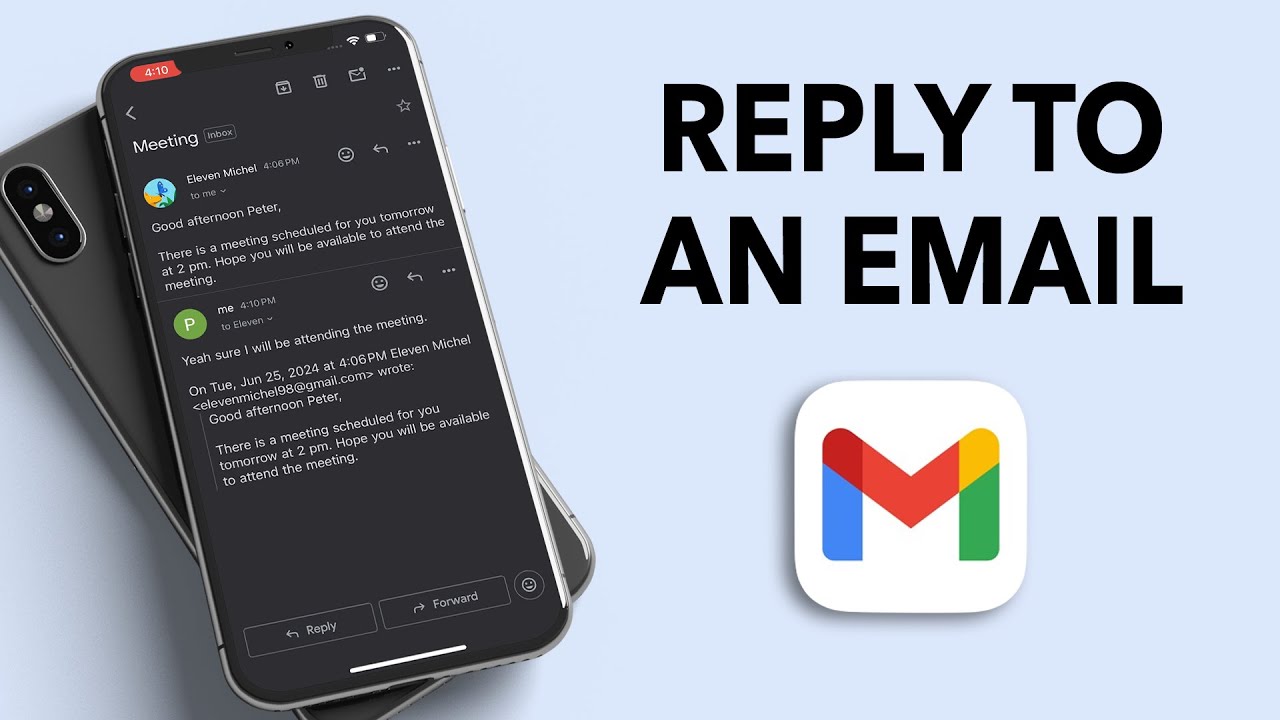
Image taken from the YouTube channel TechSimplify , from the video titled How to Reply to an Email in Gmail? .
In today’s fast-paced digital world, effectively managing our communications is paramount, and for many, that means grappling with an ever-growing number of email accounts.
Taming the Email Tsunami: Why Your Gmail Inbox Can Handle It All
We’ve all been there: a personal email address for friends and family, a professional one for work, another for side projects or freelancing gigs, and perhaps a throwaway account for online subscriptions. Juggling these separate inboxes often leads to a chaotic digital existence. You find yourself constantly switching tabs, logging in and out, or frantically searching for that one important message you know you received, but can’t remember where. This scattered approach wastes time, fragments your focus, and significantly hinders productivity, turning email management into a chore rather than a tool.
The Unified Inbox Advantage: Consolidate and Conquer
Imagine a world where all your important communications arrive in one central hub. This is the core promise of leveraging Gmail to manage multiple email addresses. By consolidating all your inboxes into a single, powerful Gmail interface, you transform your email experience from a juggling act into a streamlined operation.
Here’s how this consolidation acts as a game-changer:
- Boosted Productivity: No more tab-switching or forgotten logins. All your emails are accessible from one screen, reducing distractions and allowing you to respond more efficiently.
- Enhanced Focus: With a single inbox, your attention isn’t divided. You can process emails more systematically, prioritize tasks, and maintain a clear overview of your digital correspondence.
- Seamless Organization: Gmail‘s robust filtering, labeling, and search capabilities become even more powerful when applied across all your accounts. You can organize personal, professional, and project-specific emails within one system, making it easier than ever to find what you need, when you need it.
Projecting Professionalism: Sending from Any Address
Beyond receiving all your emails in one place, the true power lies in the ability to send emails from any of your linked addresses directly from your Gmail interface. This feature is invaluable for maintaining a professional and organized workflow:
- Tailored Communication: Reply to a work email using your work address, send a project update from your dedicated project email, or communicate with friends from your personal account – all without leaving Gmail.
- Consistent Branding: For freelancers or small business owners, this ensures that every outgoing message reflects the correct brand or persona, fostering trust and professionalism.
- Simplified Workflow: No more guessing which account you need to log into to send a specific email. You select the "From" address right within your composing window, creating a fluid and error-free sending experience.
Your Path to Email Mastery: What’s Next?
The concept of a unified Gmail inbox is a potent tool for digital efficiency. We’re about to unveil five key "secrets" that will empower you to completely revolutionize how you manage your email. These secrets cover everything from the fundamental setup using Gmail‘s built-in ‘Send mail as‘ feature, to advanced strategies and essential Troubleshooting tips to ensure your multi-account system runs flawlessly.
Let’s dive straight into the technicalities that make this powerful setup possible, beginning with the very first secret to unlocking your unified inbox.
Building on the convenience of managing multiple email addresses in one place, our first secret unlocks the power to truly consolidate your communication by allowing you to send emails from those other accounts, all without ever leaving Gmail.
One Inbox, Many Voices: Unlocking Gmail’s ‘Send Mail As’ for Your External Accounts
Imagine being able to send an email from your professional custom domain address, your old university account, or even a different personal address, all while comfortably working within your familiar Gmail interface. Gmail’s "Send mail as" feature makes this not just possible, but incredibly simple. This powerful tool leverages an external SMTP (Simple Mail Transfer Protocol) server to send messages, giving you the flexibility to project the right sender identity for every message. Let’s dive into how you can set this up.
Finding the ‘Send Mail As’ Setting
Before you can send mail from another address, you need to tell Gmail about it. Here’s how to navigate to the correct section:
- Open Gmail: Log in to your primary Gmail account in a web browser.
- Access Settings: Click the Gear icon (⚙️) in the top-right corner of the page.
- See All Settings: From the dropdown menu, select "See all settings."
- Navigate to Accounts and Import: In the settings page, click on the "Accounts and Import" tab.
- Locate ‘Send mail as’: You’ll find a section titled "Send mail as." This is where the magic begins. Click the "Add another email address" link.
Adding Your External Email Address
Once you click "Add another email address," a new window will pop up. This is where you’ll tell Gmail the details of the email address you want to add.
What You’ll Need
Before you start, gather the following information for the email address you want to add:
- The email address itself (e.g.,
[email protected],[email protected]). - The password for that email address.
- SMTP Server details for that email provider (Server Name, Port, Security Type).
Step-by-Step Addition:
-
Enter Your Name and Email: In the pop-up window, enter the "Name" you want recipients to see when they receive an email from this address (e.g., "Your Company Name," "Your Name Personal"). Then, type the "Email address" you wish to add.
-
Uncheck ‘Treat as an alias’ (for now): For this setup, ensure the "Treat as an alias" checkbox is unchecked. We’ll cover what this means in our next secret!
-
Proceed to SMTP Setup: Click "Next Step >>."
-
Configure SMTP Server Details: This is the most crucial part. You’ll need to enter the specific SMTP server information for your external email provider.
- SMTP Server: Enter the outgoing mail server address (e.g.,
smtp.office365.com). - Port: Enter the port number for the SMTP server (commonly 465 or 587).
- Username: This is usually your full email address.
- Password: Enter the password for the external email account you are adding.
- Secured connection using: Choose the correct security protocol (SSL or TLS/STARTTLS) based on your provider’s requirements.
- SMTP Server: Enter the outgoing mail server address (e.g.,
-
Add Account: Click "Add Account."
The Heart of the Matter: Configuring Your SMTP Server
Correctly configuring the SMTP Server, Port, and security settings is vital for your emails to send successfully. Think of the SMTP server as the post office that handles outgoing mail for your other email address. If Gmail doesn’t know which post office to send it to, or if the post office doesn’t recognize Gmail’s request, your mail won’t go through.
- SMTP Server: This is the address of the server that sends your email. Each provider has its own.
- Port: This is like a specific door on the server for sending mail. Common ports are 465 (often with SSL/TLS encryption) and 587 (often with STARTTLS encryption).
- Security Type: This ensures your email content is encrypted during transmission, protecting your privacy. Always choose a secured connection (SSL or TLS/STARTTLS).
Common SMTP Settings for Popular Providers
To help you get started, here’s a table with common SMTP settings for some popular email providers and general custom domain hosts. Always double-check with your specific provider’s documentation, as settings can occasionally change.
| Provider/Domain Type | SMTP Server Name | Port | Security Type (Connection) |
|---|---|---|---|
| Outlook/Office 365 | smtp.office365.com |
587 | STARTTLS (or TLS) |
| Yahoo Mail | smtp.mail.yahoo.com |
465 | SSL/TLS |
| Gmail (for forwarding) | smtp.gmail.com |
587 | STARTTLS |
| Generic Custom Domain | smtp.yourdomain.com (or mail.yourdomain.com) |
465 | SSL/TLS |
| Generic Custom Domain | smtp.yourdomain.com (or mail.yourdomain.com) |
587 | STARTTLS |
Securing Your Connection with App Passwords (for 2FA)
If your external email account has two-factor authentication (2FA) enabled (which it absolutely should!), you might encounter an error during the SMTP configuration step. This is because Gmail tries to log in with your regular password, but 2FA requires an additional step.
To bypass this securely, you’ll need to generate an App Password for your external account. An App Password is a unique, one-time-use password that grants access to non-browser applications (like Gmail’s SMTP feature) without requiring the second factor of authentication.
- How to Generate: The process varies slightly by provider, but generally involves logging into your external email account’s security settings and looking for an option to "Generate app password" or "App specific passwords."
- Usage: Once generated, use this specific App Password in the "Password" field during the Gmail SMTP setup, instead of your regular account password. This ensures a secure, dedicated connection for Gmail to send emails through your external account.
Verifying and Activating the New Address
After you click "Add Account," Gmail will send a verification email to the external address you just added.
- Check the External Inbox: Log in to your external email account (the one you just added) or check its inbox within Gmail if you already fetch mail from it.
- Find the Verification Email: Look for an email from Gmail with the subject "Gmail Confirmation – Send Mail As."
- Click the Link or Enter Code: Open the email and either click the confirmation link provided or copy the confirmation code and paste it back into the Gmail settings window where prompted.
- Confirm: Click "Verify" or "Confirm."
Once verified, your new email address will appear under the "Send mail as" section in your Gmail settings.
Switching Your ‘From’ Address in Action
Now for the best part – sending emails from your newly added address!
- Compose a New Email: Click the "Compose" button in Gmail.
- Locate the ‘From’ Field: In the new message window, you’ll see a "From" field. By default, it will show your primary Gmail address.
- Switch the Address: Click on the dropdown arrow next to your primary email address in the "From" field. A list of all your configured "Send mail as" addresses will appear.
- Select Your Desired Address: Choose the external email address you want to send from.
Now, when you send this email, recipients will see it coming from your chosen external address, even though you composed and sent it directly from your Gmail inbox! This seamless transition empowers you to manage all your outgoing correspondence from a single, familiar hub.
With your external email addresses now fully integrated into Gmail’s sending capabilities, you might notice another checkbox during the setup: "Treat as an alias." Understanding what this does is key to truly optimizing your multi-account management, which we’ll explore in our next section.
Building on our last secret of setting up an external SMTP server to truly master sending emails from custom addresses, let’s uncover another crucial setting that significantly influences how those emails behave after they’ve left your outbox.
One Checkbox, Two Email Personalities: Deciphering ‘Treat as an alias’
When you’re configuring an additional ‘Send mail as’ address in Gmail, you’ll encounter a seemingly innocuous checkbox labeled "Treat as an alias." This simple toggle holds the key to defining how replies to your messages are handled and how your recipients perceive your email identity. Understanding its function is paramount to managing your various email personas effectively.
What Exactly is an Email Alias in Gmail’s Context?
In the world of Gmail’s "Send mail as" feature, an email alias refers to an alternative email address that you own and have permission to send from, but which primarily routes incoming mail (or can route incoming mail) to your main Gmail inbox. It’s essentially a different "name tag" for your existing inbox. Think of it like having multiple phone numbers that all ring the same physical phone. You can call out from any of them, but where replies go back depends entirely on that little checkbox.
The Power of the ‘Treat as an alias’ Checkbox
This single checkbox dictates whether Gmail treats the custom address as a true, separate identity or merely a different "from" address for your primary account. Let’s break down the two distinct outcomes.
When ‘Treat as an alias’ is CHECKED (Recommended for Distinct Identities)
When you select this option, you’re telling Gmail that this custom address (e.g., [email protected]) is a distinct identity.
- Reply Behavior: If someone replies to an email you sent from this alias, their reply will automatically be addressed to and sent from that specific alias address. This means the sender will see their reply coming from
[email protected], not your primary[email protected]address. - Recipient’s ‘To’ Field: When the recipient receives your email, their ‘To’ field will display the original sender’s address (i.e., your alias,
[email protected]). This reinforces the idea that the email originated directly from that dedicated address. - Ideal Use Cases: This is perfect when you need truly separate email identities.
- Business Operations:
[email protected],[email protected],[email protected]. Customers interact directly with the brand identity. - Freelancers/Consultants: Presenting a professional address like
[email protected]that keeps client communication distinct from personal mail. - Specific Projects: Using a dedicated address for a project or event, ensuring all related correspondence is clearly attributed.
- Business Operations:
When ‘Treat as an alias’ is UNCHECKED (Useful for Centralized Management)
If you leave this checkbox unchecked, you’re essentially using the custom address as a temporary "mask" for your primary Gmail account.
- Reply Behavior: When someone replies to an email you sent from this address, their reply will be automatically addressed to and sent from your primary Gmail address (e.g.,
[email protected]). The recipient might initially see the custom address in their inbox, but the moment they hit "reply," it defaults to your main account. - Recipient’s ‘To’ Field: Similar to the checked option, the recipient will initially see your custom address in their ‘To’ field. However, the reply mechanism is the key differentiator here.
- Ideal Use Cases: This option is better when you want to send from a specific address but prefer to manage all incoming replies centrally in your primary inbox, without concern for maintaining a distinct reply-from identity.
- Personal Branding: You want to send from
[email protected]but don’t mind if replies come back to[email protected]. - Quick Replies: You’re sending a one-off email from a custom address and aren’t worried about subsequent correspondence being strictly tied to that custom address.
- Unified Inbox Preference: You want all replies, regardless of the ‘from’ address, to land in and be sent from your main Gmail account for simpler inbox management.
- Personal Branding: You want to send from
Choosing the Right Option for You
The decision hinges on how distinct you need your email identities to be. Do you want your replies to consistently originate from the custom address, or are you comfortable with them coming from your primary Gmail address?
The table below summarizes the key differences to help you make an informed choice:
| Feature/Behavior | ‘Treat as an alias’ is CHECKED | ‘Treat as an alias’ is UNCHECKED |
|---|---|---|
| Email Alias Definition | A distinct sending and replying identity. | A sending identity that routes replies to your primary inbox. |
| Reply-From Address | Replies are automatically sent from the alias address. | Replies are automatically sent from your primary Gmail address. |
| Recipient’s ‘To’ Field | Displays the alias address you sent from. | Displays the alias address you sent from. |
| Managing Identity | Ideal for maintaining truly separate professional or brand identities. | Useful for sending from a custom address while centralizing replies. |
| Best Use Cases | [email protected], [email protected], distinct client personas. |
Personal custom domains where replies can funnel to main inbox. |
| Gmail Inbox View | Conversations with this alias may be seen as distinct threads. | Replies often integrate more seamlessly into primary conversations. |
Mastering this checkbox is vital for ensuring your email communication aligns with your professional needs and how you wish to manage your inbox. Speaking of aliases and managing multiple email streams, our next secret will explore the simple yet powerful synergy between email forwarding and aliases to create an even more seamless experience.
While the ‘Treat as an alias’ checkbox offers a powerful way to manage multiple identities within a single inbox, there’s an even more fundamental and often simpler strategy for bringing those custom domain emails right into your daily workflow.
Beyond the Checkbox: Effortless Email Management with Simple Forwarding
Imagine having a professional email address like [email protected] or [email protected], but without the hassle of constantly checking a separate inbox. This is precisely where email forwarding shines. It’s an elegantly simple solution that directs all mail sent to your custom domain address straight into your preferred inbox – typically your main Gmail account – allowing you to manage everything in one place.
The Straightforward Path: Setting Up Email Forwarding
Email forwarding acts like a postal service redirect for your digital mail. When someone sends an email to your custom domain address (e.g., [email protected]), your domain’s mail server is instructed to immediately send a copy of that email to another, specified address – in this case, your personal or primary Gmail account.
Here’s how this typically works:
- Access Your Domain/Hosting Control Panel: Log in to the control panel provided by your domain registrar or web hosting provider (e.g., cPanel, Plesk, or a custom dashboard).
- Locate Email Forwarding: Look for a section related to ‘Email Accounts’, ‘Email Forwarders’, or ‘Mail Management’.
- Create a New Forwarder: You’ll usually find an option to ‘Add Forwarder’ or ‘Create Email Forwarder’.
- Define Source and Destination:
- Source Address: This is your custom domain email address (e.g.,
[email protected]). - Destination Address: This is where you want the emails to go – your main Gmail address (e.g.,
[email protected]).
- Source Address: This is your custom domain email address (e.g.,
- Save/Activate: Confirm your settings, and the forwarding should become active almost immediately, though it can sometimes take a few minutes to propagate.
Now, any email sent to [email protected] will magically appear in your [email protected] inbox.
Sending Mail From Your Custom Address: The ‘Send Mail As’ Advantage
Receiving emails is only half the battle; you also want to reply or compose new messages from your custom domain address, directly within Gmail. This is where Gmail’s "Send mail as" feature comes in, and with forwarding, it’s often significantly simpler than configuring a full SMTP server.
Here’s the typical process:
- Open Gmail Settings: Click the gear icon in the top right corner of Gmail, then select "See all settings."
- Navigate to ‘Accounts and Import’: Go to the ‘Accounts and Import’ tab.
- Add Another Email Address: Under the "Send mail as" section, click "Add another email address."
- Enter Your Custom Address: A new window will pop up. Enter your Name (what recipients will see) and your custom domain email address (e.g.,
[email protected]). Keep "Treat as an alias" checked (this is crucial for Gmail to associate it correctly with your primary inbox). - Gmail’s Simplified Setup: Often, because Gmail detects it’s an alias to an address that forwards to it, it might not ask you for SMTP server details or passwords. Instead, it might simply ask you to verify ownership by sending a confirmation email to the custom address (which, thanks to forwarding, will land directly in your Gmail inbox).
- Verify Ownership: Click the link in the confirmation email, and your custom domain address will be ready to use for sending.
This method often bypasses the complexities of finding specific SMTP server addresses, ports, and authentication details. Gmail handles much of the heavy lifting, making it a very user-friendly setup. When you compose a new email, you’ll see a dropdown in the ‘From’ field, allowing you to choose whether to send from your [email protected] or [email protected] address.
The Power of Simplicity for Everyday Users
This forwarding-based approach is an excellent option for individuals or small businesses who want the benefits of a professional, custom domain email address without diving into technical configurations or paying for premium email hosting.
- No New Inbox to Check: All your emails converge in one familiar place.
- Professional Appearance: You send and receive emails using your brand’s address.
- Ease of Setup: Minimal technical expertise is required, especially for the "Send mail as" part within Gmail.
- Cost-Effective: Often included with basic web hosting or domain registration.
Understanding the Distinction: Forwarding vs. Google Workspace
While incredibly convenient, it’s important to clarify that setting up email forwarding to your personal Gmail account is different from having a full-fledged Google Workspace (formerly G Suite) account for your custom domain.
| Feature | Email Forwarding to Personal Gmail | Google Workspace Account for Custom Domain |
|---|---|---|
| Email Storage | Uses your personal Gmail storage limits. | Dedicated storage for your domain’s email accounts. |
| Features | Access to basic Gmail features for receiving/sending. | Full suite of integrated business tools (Drive, Calendar, Meet, etc.) |
| User Management | No centralized user management; individual setups. | Centralized administration for multiple users/email accounts. |
| Cost | Often free (included with hosting/domain) or very low. | Subscription-based service (per user). |
| Reliability | Dependent on both your domain’s server and Gmail. | Highly robust, enterprise-grade Google infrastructure. |
| Integration | Basic email integration. | Deep integration with all Google services under your domain. |
Email forwarding is ideal for those who need a professional email address but don’t require the advanced collaborative tools, centralized administration, or dedicated resources of a paid Google Workspace subscription. It’s a bridge to professionalism without the full commitment.
While simply forwarding your emails gets them into your inbox, ensuring they land there and get sent out without being flagged as spam requires an understanding of some crucial email authentication standards.
While mastering the art of email forwarding and aliases can drastically streamline your communication, there’s a crucial layer of trust you need to establish to ensure your emails actually reach their intended audience.
The Unseen Gatekeepers: How SPF & DKIM Keep Your Emails Out of the Spam Folder
Imagine you’re sending an important email from your custom domain (like [email protected]) but you’re using Gmail as your sending platform. You hit send, feeling confident, only to find out later that your message never reached the recipient’s inbox. Instead, it vanished into the dreaded spam folder. This is a common and incredibly frustrating issue, especially when you’re trying to project a professional image. The reason? Without proper authorization, recipient email servers can’t verify that Gmail is legitimately allowed to send emails on behalf of your custom domain, making your messages look suspicious – like an impostor trying to use your address.
This is where two essential, yet often overlooked, heroes come into play: SPF (Sender Policy Framework) and DKIM (DomainKeys Identified Mail). These aren’t complex coding challenges, but rather simple, powerful security measures that tell the world your emails are authentic.
Understanding SPF: Your Domain’s “Approved Sender List”
Think of SPF as your domain’s official guest list. When an email server receives a message claiming to be from yourbusiness.com, it quickly checks your domain’s SPF record. This record is a special entry in your domain’s DNS (Domain Name System) that explicitly lists all the mail servers that are authorized to send emails from your domain. If the email originates from a server not on that list (like a spambot), the receiving server immediately flags it as suspicious or even rejects it outright.
For your custom domain using Gmail, your SPF record essentially needs to include Gmail’s sending servers on your approved list. This tells the world, "Yes, it’s okay for Gmail to send emails that look like they’re coming from my domain."
Decoding DKIM: Your Email’s “Tamper-Proof Seal”
If SPF is the guest list, then DKIM is like a tamper-proof seal or a digital signature on your email. When you send an email with DKIM configured, your sending server (Gmail, in this case) adds a unique, encrypted signature to the email’s header. The receiving server then uses a public key (also found in your domain’s DNS records) to verify this signature.
DKIM does two critical things:
- Verifies Authenticity: It confirms that the email genuinely came from your domain and wasn’t spoofed by someone else.
- Ensures Integrity: It verifies that the email’s content (or at least the parts covered by the signature) hasn’t been altered or tampered with since it left your server.
This "seal of authenticity" significantly boosts your email’s credibility and helps it bypass spam filters.
Why SPF & DKIM Are Non-Negotiable for Deliverability
In today’s email landscape, properly configured SPF and DKIM records are absolutely essential. Without them, even legitimate emails from your custom domain sent via Gmail are at a high risk of being treated as spam or even being blocked entirely. These records are your domain’s way of proving its legitimacy and trustworthiness to other email systems, ensuring your messages land where they belong: in the recipient’s inbox, not their junk folder.
Think of them as your email’s passport and visa – without them, you’re not getting through the border.
| Feature | What it Verifies | Why it’s Important for Email Deliverability |
|---|---|---|
| SPF | That the email originated from a server authorized by your domain. | Prevents email spoofing by ensuring only approved servers can send mail from your domain, reducing the chances of your emails being marked as spam. |
| DKIM | That the email is authentic (from your domain) and hasn’t been tampered with in transit. | Adds a digital signature to your emails, further proving their legitimacy and integrity, which builds trust with receiving mail servers and improves inbox placement. |
Authorizing Gmail: Updating Your DNS Records
The good news is that setting up SPF and DKIM for Gmail to send on your domain’s behalf isn’t technically challenging. It primarily involves adding or updating text entries (called TXT records) in your domain’s DNS settings.
Here’s a general guide on how to approach it:
- Access Your Domain Registrar’s Control Panel: This is where your domain name is registered (e.g., GoDaddy, Namecheap, Google Domains, Cloudflare, etc.). Log in to your account.
- Navigate to DNS Settings: Look for sections like "DNS Management," "Advanced DNS," "Domain Settings," or "Zone Editor."
- Find or Add Your SPF Record:
- If you don’t have an SPF record: You’ll typically add a new TXT record. The value you need to add for Gmail is usually
v=spf1 include:._spf.google.com ~all
- If you already have an SPF record: Do not create a second one. Instead, edit your existing record to include Gmail’s entry. For example, if your record is
v=spf1 include:otherservice.com ~all, you’d change it tov=spf1 include:_spf.google.com include:otherservice.com ~all.
- If you don’t have an SPF record: You’ll typically add a new TXT record. The value you need to add for Gmail is usually
- Find or Add Your DKIM Record:
- Google Workspace (formerly G Suite) provides a specific DKIM record (a CNAME or TXT record, depending on the setup) that you need to add to your DNS. You’ll find this unique record and its instructions within your Google Workspace Admin Console under "Email authentication" or "Gmail settings."
- Follow Google’s specific instructions for copying the provided DKIM host name and value into your domain’s DNS records.
Important Note: After making these changes, it can take anywhere from a few minutes to 48 hours for the updates to propagate across the internet. Be patient!
By taking these simple steps to implement SPF and DKIM, you’re not just preventing your emails from going to spam; you’re building a foundation of trust that ensures your professional communications always reach their destination. However, even with these safeguards in place, sometimes issues still arise, which brings us to the next secret: a comprehensive checklist to troubleshoot when your "Send Mail As" function isn’t quite cooperating.
While SPF and DKIM are critical for ensuring your emails avoid the spam folder and build trust, sometimes the hurdle isn’t delivery, but simply getting the email out the door in the first place.
Decoding the ‘Send Mail As’ Mystery: Your Troubleshooting Cheat Sheet
It’s frustrating to hit ‘send’ only to be met with an error message. The ‘Send Mail As’ feature in Gmail is incredibly powerful, but like any sophisticated tool, it can occasionally encounter a glitch. Don’t worry, most common ‘Send Mail As’ issues have straightforward solutions. This section is your go-to guide for identifying and fixing those pesky problems, ensuring your emails always reach their destination.
"Authentication Failed": Unlocking with App Passwords
One of the most frequent stumbling blocks for ‘Send Mail As’ is the dreaded "Authentication failed" message. This usually means Gmail can’t log into your external email account using the credentials you’ve provided. The prime suspect here, especially if you’re using a modern email service like Outlook.com, Yahoo, or even some custom domains with enhanced security, is Two-Factor Authentication (2FA).
When 2FA is enabled on your external email account, your regular password isn’t enough for applications like Gmail to access it programmatically. Instead, you need an App Password. An App Password is a unique, one-time password generated by your email provider specifically for third-party applications.
How to get an App Password (general steps):
- Log in to your external email account (e.g., Outlook, Yahoo, your web host’s email portal) via a web browser.
- Navigate to your Security Settings or Account Security section. This might be under "Privacy," "Sign-in & Security," or similar.
- Look for options related to "App Passwords," "Generate App Password," or "Third-party app access."
- Follow the prompts to generate a new App Password. You might be asked to select the app type (e.g., "Mail app" or "Other").
- Once generated, copy this password. It will be a long string of characters (e.g.,
abcd efgh ijkl mnop). - Go back to Gmail, edit your ‘Send Mail As’ account settings (Settings > See all settings > Accounts and Import > Send mail as), and paste this App Password into the password field instead of your regular account password.
- Save changes, and try sending a test email.
"Couldn’t Reach Server": Double-Checking Your SMTP Details
If Gmail reports that it "Couldn’t reach server," it’s usually a sign that it can’t find or connect to your external email’s SMTP (Simple Mail Transfer Protocol) server. The SMTP server is essentially the outgoing mail station for your email. This issue almost always boils down to incorrect SMTP server addresses or port numbers.
Here’s your checklist:
- Identify Your SMTP Server: Your email provider (or web host, if it’s a custom domain email) will have a specific SMTP server address. Common examples include
smtp.outlook.com,smtp.mail.yahoo.com, orsmtp.yourdomain.com. This information is typically found in your email provider’s help documentation under "Email Settings," "SMTP Settings," or "Client Configuration." - Confirm the Port Number: SMTP servers use specific port numbers to communicate. The most common ports are:
- Port 587 (Recommended): This is the standard port for submitting mail to a mail server for relaying, especially when using TLS encryption.
- Port 465: This port is used for SMTP over SSL (SMTPS), which encrypts the connection from the start. While 587 with TLS is more common now, some older setups still use 465.
- Port 25: This is the traditional SMTP port, but it’s often blocked by internet service providers due to spam concerns. It’s generally not recommended for ‘Send Mail As’ configurations.
- Security Protocol (SSL/TLS): Ensure you’ve selected the correct security protocol in Gmail’s ‘Send Mail As’ settings.
- If using Port 587, typically choose "Secured connection using TLS."
- If using Port 465, typically choose "Secured connection using SSL."
Carefully enter these details into Gmail’s ‘Send Mail As’ configuration screen, then save and test.
Solving the "Sent on Behalf Of" Issue
Have you ever sent an email from Gmail using your external address, only for the recipient to see "Sent on behalf of [email protected]" or "[email protected] via gmail.com"? This isn’t just an aesthetic issue; it can sometimes affect deliverability and sender reputation.
This happens because, by default, when you configure ‘Send Mail As’ without providing your external email’s own SMTP server details, Gmail sends the email through its own servers. To recipients, it looks like your Gmail account is simply masquerading as another address.
The solution is to always use the correct, non-Gmail SMTP Server for your external email address, as detailed in the previous section ("Couldn’t Reach Server"). When you configure ‘Send Mail As’ to log into your actual email provider’s SMTP server, Gmail acts purely as a client, relaying your email through its proper outgoing channels. This ensures the email genuinely originates from your external address, eliminating the "sent on behalf of" tag.
Your Quick-Fire Troubleshooting Checklist
Before you spend hours debugging, run through this rapid checklist for common ‘Send Mail As’ issues:
- Double-Check All Credentials: It sounds simple, but a typo in your username or password (especially if manually typed and not pasted) is a common culprit. Remember to use an App Password if 2FA is enabled!
- Port Number and Security Protocol Match: As discussed, ensure your chosen port (e.g., 587 or 465) correctly corresponds with the security protocol (TLS or SSL) your email provider expects. Mismatching these will prevent a connection.
- SMTP Server Address Accuracy: Even a single character error (e.g.,
smtp.mail.coinstead ofsmtp.mail.com) can cause connection failures. Verify it precisely with your email host. - Email Host Allows SMTP Connections: Some internet service providers (ISPs) or email hosts might have firewalls or policies that block outgoing SMTP connections from external sources (like Gmail trying to connect to their server). If you’ve tried everything else, contact your email host’s support to confirm they allow external SMTP connections and if there are any specific settings or IP whitelisting required.
- Gmail Account Limits: While rare for individual users, ensure you haven’t exceeded Gmail’s sending limits (typically 500 emails per 24 hours). If you’re sending high volumes, this might be a factor.
By systematically working through these troubleshooting steps, you’ll be able to conquer most ‘Send Mail As’ errors, transforming your Gmail inbox into a truly versatile email command center.
Frequently Asked Questions About Gmail Secrets: Multiple Email Addresses From One Account? Do This!
How can I send emails from a different address within my Gmail account?
You can configure Gmail to send emails from different addresses by adding them in the "Send mail as" section of your Gmail settings. This allows you to choose which address to use when composing a new email.
Is it possible to reply with different email address in Gmail?
Yes, once you’ve added and verified another email address in Gmail’s "Send mail as" settings, you can choose that address from the "From" dropdown when replying to emails. This makes it easy to reply with different email address in Gmail.
What’s the benefit of having multiple email addresses linked to my Gmail?
Having multiple addresses helps with organization. You can use one address for personal communications and another for work, or even create specific addresses for different projects or online accounts. This way, you can effectively reply with different email address based on the context.
Do I need separate Gmail accounts to send emails from different addresses?
No, you don’t need separate Gmail accounts. Gmail allows you to add multiple email addresses (that you own) to your existing account. This lets you manage them all from one central inbox and choose how to reply with different email address.
You’ve now uncovered the five powerful secrets to effortlessly managing multiple email addresses within a single Gmail inbox.
From mastering the ‘Send mail as‘ feature with external SMTP Servers and understanding the critical ‘Treat as an alias‘ checkbox, to leveraging simple Email Forwarding, safeguarding deliverability with SPF and DKIM, and having a comprehensive Troubleshooting checklist at your fingertips – you’re equipped to streamline your digital life.
Embrace improved efficiency, enhanced organization, and a truly professional communication style. Don’t wait; take the first step and set up your first Email Alias using this guide today! And for those with growing business needs, remember that upgrading to Google Workspace offers an even more integrated and feature-rich experience, truly making your one Gmail inbox rule them all.