Fix Scroll Wheel in Explorer? Try This First!
Experiencing frustration when your scroll wheel does not work in Windows Explorer is a common issue, often linked to driver incompatibilities managed by Microsoft. The problem frequently arises after system updates or software installations that affect how HID (Human Interface Devices) are recognized. Many users find that tweaking settings within the Registry Editor can resolve this, although caution is advised when modifying system files. Before resorting to advanced solutions, ensuring your mouse is properly connected and functioning with other applications can help pinpoint whether the problem is specific to Windows Explorer.
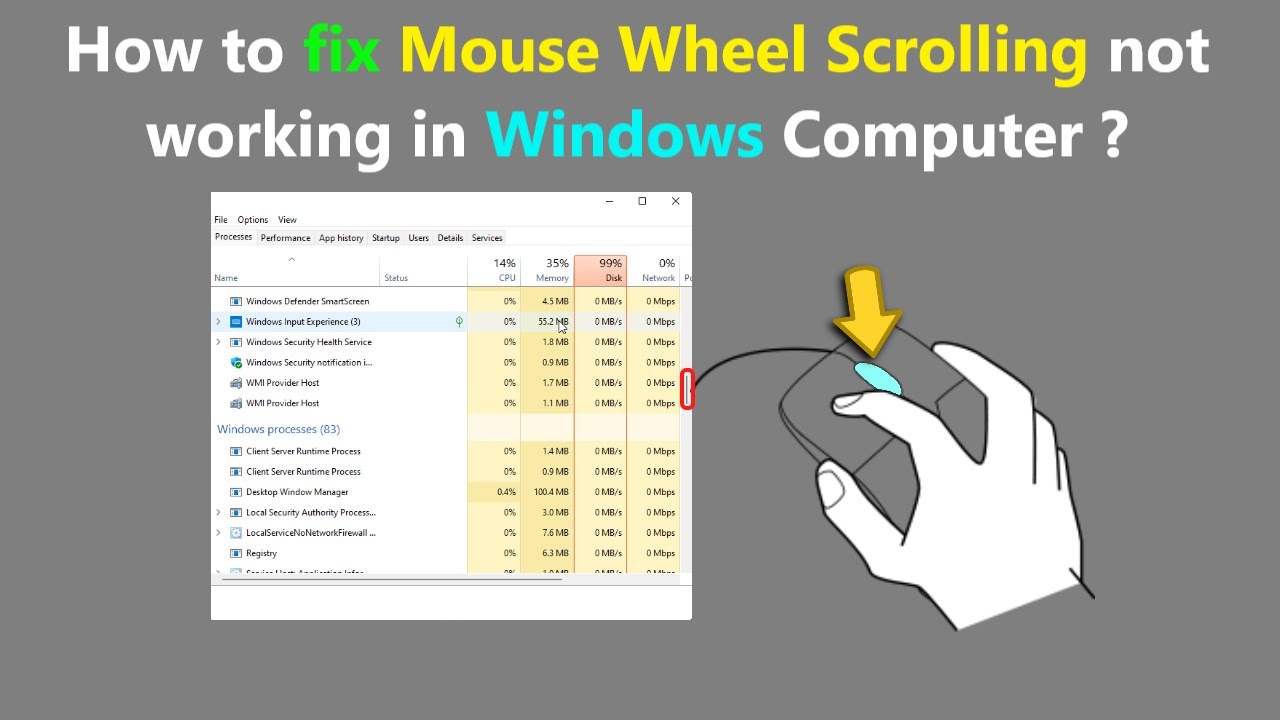
Image taken from the YouTube channel UniqueTutorials , from the video titled How to fix Mouse Wheel Scrolling not working in Windows Computer ? .
Fixing a Faulty Scroll Wheel in Windows Explorer
Encountering a situation where your scroll wheel does not work in windows explorer can be incredibly frustrating. This guide provides step-by-step instructions on how to troubleshoot and potentially resolve this common issue. We’ll cover a range of solutions, from basic checks to more advanced troubleshooting steps.
1. Preliminary Checks: Ruling Out the Obvious
Before diving into more complex solutions, let’s start with some simple checks that can often resolve the issue.
1.1 Restart Windows Explorer
Sometimes, a simple restart of Windows Explorer can fix temporary glitches. Here’s how to do it:
- Press
Ctrl + Shift + Escto open the Task Manager. - Look for "Windows Explorer" in the list of processes.
- Right-click on "Windows Explorer" and select "Restart."
- Wait for Windows Explorer to restart, and then check if the scroll wheel is working again.
1.2 Check Your Mouse Battery or Connection
If you’re using a wireless mouse, a weak battery or a faulty connection could be the cause.
- For Wireless Mice: Replace the batteries and ensure the receiver is properly connected to your computer. Try plugging the receiver into a different USB port.
- For Wired Mice: Ensure the USB cable is securely connected to your computer. Try a different USB port to rule out a faulty port.
1.3 Test the Mouse in Other Applications
Verify if the scroll wheel issue is specific to Windows Explorer or occurs in other applications as well (e.g., a web browser or a document editor).
- If the scroll wheel works in other programs, the problem likely lies within Windows Explorer settings or a conflicting application.
- If the scroll wheel does not work anywhere, the problem is more likely a hardware issue with your mouse. Consider testing with another mouse to verify.
2. Examining Mouse Settings
Incorrect mouse settings can sometimes interfere with the scroll wheel functionality in Windows Explorer.
2.1 Adjust Scroll Settings
Windows has settings that control how much the scroll wheel moves the content on the screen.
- Open the Control Panel (search for "Control Panel" in the Start menu).
- Click on "Hardware and Sound."
- Click on "Mouse."
- In the "Wheel" tab, adjust the "Vertical Scrolling" setting. Try setting it to "3" lines at a time.
- Click "Apply" and then "OK." Test your scroll wheel in Windows Explorer.
2.2 Disable "Scroll inactive windows when I hover over them"
This setting can sometimes interfere with the intended scroll behavior.
- Open the Settings app (Windows key + I).
- Go to "Devices" -> "Mouse".
- Under "Scroll inactive windows when I hover over them," make sure the switch is set to "Off".
3. Investigating Conflicting Applications
Certain applications can interfere with mouse input, particularly in Windows Explorer.
3.1 Identify Recently Installed Programs
If the problem started recently, think about any programs you installed around the same time. Try uninstalling these programs one by one to see if it resolves the issue.
3.2 Close Background Applications
Close any unnecessary applications running in the background. Use Task Manager (Ctrl + Shift + Esc) to identify and close programs that might be interfering. Pay special attention to applications with overlays, customizations, or those related to mouse input.
4. Driver-Related Solutions
Outdated or corrupted mouse drivers can often cause issues with scroll wheel functionality.
4.1 Update Mouse Drivers
- Right-click on the Start button and select "Device Manager."
- Expand "Mice and other pointing devices."
- Right-click on your mouse and select "Update driver."
- Choose "Search automatically for drivers" and follow the on-screen instructions.
- Restart your computer after the driver update is complete.
4.2 Roll Back Mouse Drivers
If the problem started after a recent driver update, rolling back to a previous version might help.
- Open Device Manager (as described above).
- Expand "Mice and other pointing devices."
- Right-click on your mouse and select "Properties."
- Go to the "Driver" tab.
- If the "Roll Back Driver" button is available, click it and follow the on-screen instructions.
- Restart your computer.
4.3 Uninstall and Reinstall Mouse Drivers
As a last resort regarding drivers, uninstall and reinstall.
- Open Device Manager (as described above).
- Expand "Mice and other pointing devices."
- Right-click on your mouse and select "Uninstall device."
- Restart your computer. Windows will usually automatically reinstall the driver. If not, manually search for and install it from the manufacturer’s website.
5. System File Checker (SFC) Scan
Corrupted system files can sometimes affect mouse functionality. The System File Checker (SFC) tool can scan for and repair these corrupted files.
- Open Command Prompt as administrator. (Search for "cmd" in the Start menu, right-click on "Command Prompt," and select "Run as administrator.")
- Type
sfc /scannowand press Enter. - Wait for the scan to complete. This may take some time.
- Restart your computer after the scan is finished.
6. Advanced Troubleshooting: Registry Editor
Warning: Editing the Registry can be risky. Back up your Registry before making any changes.
6.1 Tweak the Mouse Wheel Configuration
Sometimes a specific registry key can cause issues.
- Press Windows Key + R, type
regeditand press Enter to open the Registry Editor. - Navigate to:
HKEY_LOCAL_MACHINE\SYSTEM\CurrentControlSet\Services\Mouclass - In the left pane, right click on
Mouclassand selectNew > Key - Name the new key "Parameters".
- Select the
Parameterskey you just created. - In the right pane, right-click and select
New > DWORD (32-bit) Value - Name the new DWORD value
OverrideUserPreferences - Double-click the new DWORD value, set the
Value datato 1, and click OK - Restart your computer.
If the issue persists, the problem might be related to a deeper system issue or a hardware failure of the mouse itself. Consider seeking professional technical support or replacing your mouse.
FAQs: Fixing Your Scroll Wheel in Explorer
Here are some frequently asked questions about troubleshooting a non-functional scroll wheel in Windows Explorer.
Why isn’t my scroll wheel working in Windows Explorer?
There are several reasons why your scroll wheel does not work in Windows Explorer. It could be a driver issue, incorrect settings, interference from other software, or even a hardware problem. This article outlines some common fixes to try.
Will these fixes work for any mouse?
The solutions provided generally apply to most standard mice. However, some gaming mice or those with custom software may require specific configuration through their manufacturer’s software. If the generic solutions don’t work, check the mouse’s documentation.
How do I know if it’s a hardware problem with my mouse?
If the scroll wheel does not work in Windows Explorer and also fails in other applications, it’s more likely a hardware problem. Try the mouse on another computer. If it still doesn’t work, it’s likely a hardware issue that may require repair or replacement.
What if none of these steps fix the issue?
If you’ve exhausted all the troubleshooting steps and the scroll wheel does not work in Windows Explorer still, consider updating your operating system or performing a clean boot of Windows to eliminate software conflicts. As a last resort, contact Microsoft support for further assistance.
Hopefully, you’ve managed to get that pesky scroll wheel working again in Windows Explorer! Remember, if the scroll wheel does not work in Windows Explorer even after trying these fixes, don’t hesitate to check out some online forums or ask a tech-savvy friend for help. Good luck!